To configure Microsoft OpenID Connect based Single Sign-on, start by registering your WordPress website in Entra ID.
Perform the following steps to register you application in Microsoft Entra ID.
- In Entra select the Identity menu.
- Scroll down and select the Applications menu.
- From the menu, choose App registrations.
- To register your WordPress website, click + New registration.
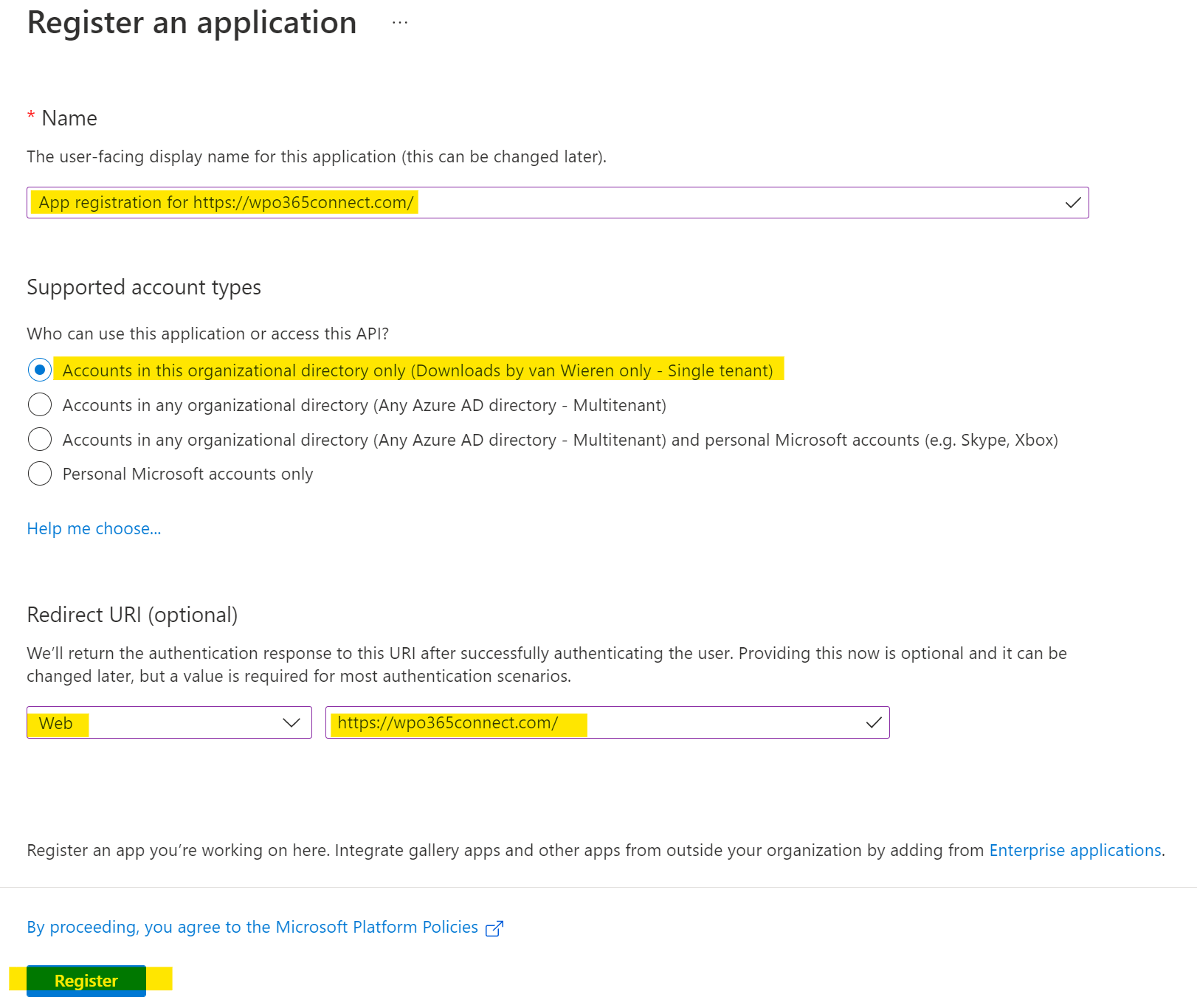
- Enter a Name that helps you remember what application you are currently registering e.g. App registration for https://www.wpo365connect.com/.
- Scroll down to Supported account types and select Accounts in this organizational directory only *.
- Continue to scroll down to Redirect URI and select Web from the platform dropdown list.
- Switch to a new browser tab and go to WP Admin > WPO365 and continue to the plugin’s Single Sign-on configuration page and copy the automatically proposed Redirect URI (this should be equal to your website’s home address).
- Click Register.

Please have a look at this article if your want to allow accounts in any (instead of in this) Azure AD tenant to sign into your WordPress website.

