Perform the following steps to test your configuration of WPO365 and to analyze the results after a job to synchronize users from Azure AD / Microsoft Entra ID to WordPress completed.
Once a user synchronization job is running or has finished you can monitor progress as shown below.
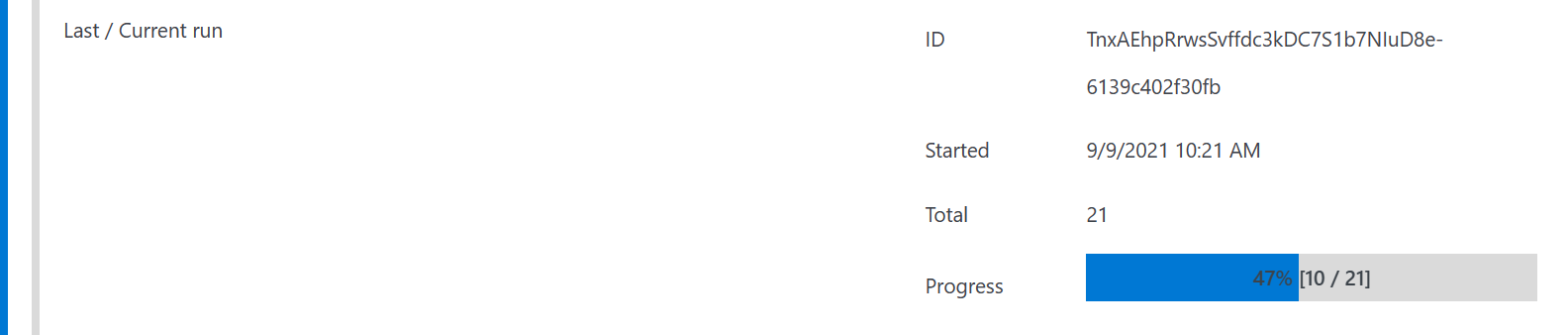
After a user synchronization job has finished you click the View results button at the bottom of the job’s form.
 The table with results provides you with the following information:
The table with results provides you with the following information:
- All WordPress users.
- WordPress users that have been created during the last run.
- WordPress users that have been updated during the last run.
- WordPress users that have been earmarked as deactivated (= soft-deleted) during the last run.
- WordPress users that have been deleted during the last run.
- Azure AD users that are not synchronized due to an error during the last run.
- Logged Azure AD users that otherwise would have been created or updated or (soft-deleted) but none of those actions had been activated.
Also, you can configure WPO365 to send a log / summary each time the job completes. If you check this option, you’ll be able to configure a specific email address where the log will be sent to.

