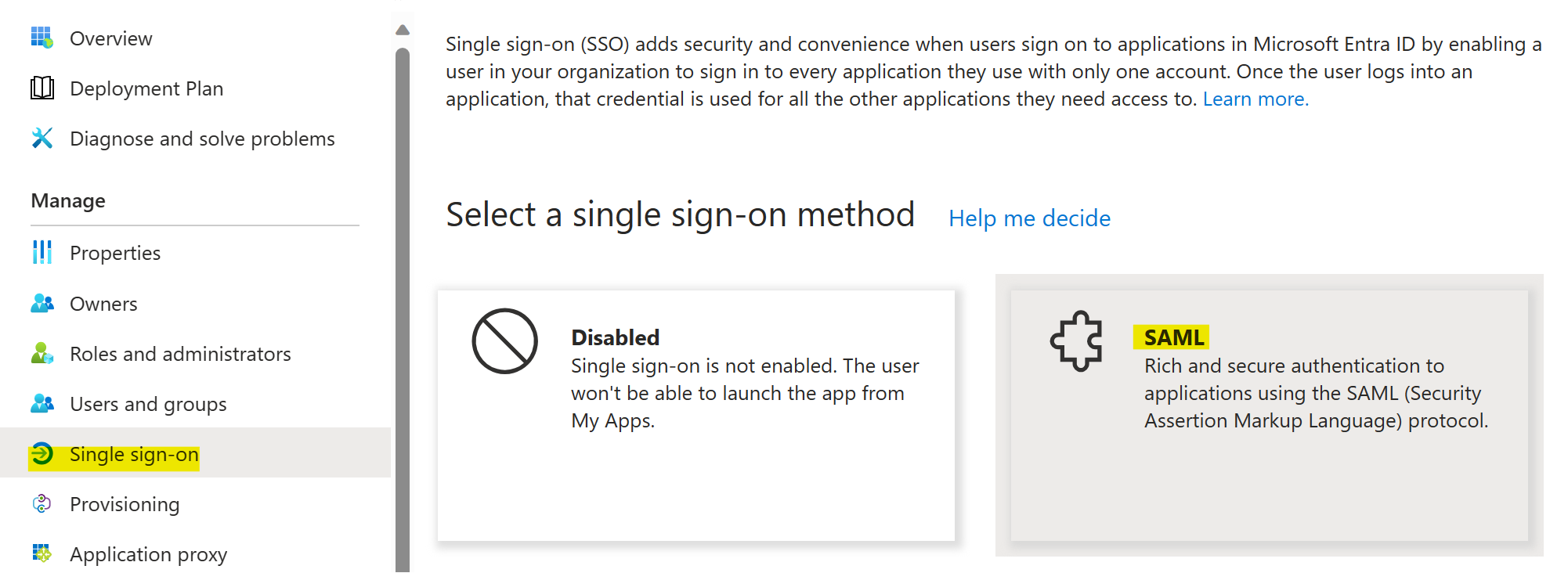To configure SAML 2.0 based single sign-on, start with the registration of your WordPress website in Entra ID by creating a so-called Enterprise application.
- In Microsoft Entra Portal expand the ‘Identity’ menu.
- Navigate to Applications > Enterprise applications.
- Click + New application.
- Click Create your own application.
- Enter a name that helps you remember what application you are currently registering e.g. ‘WordPress Internet SAML | Production’.
- Select the option that you want to Integrate any other application you don’t find in the gallery.
- Click Create to create the new Enterprise application and wait until the Overview page automatically appears.
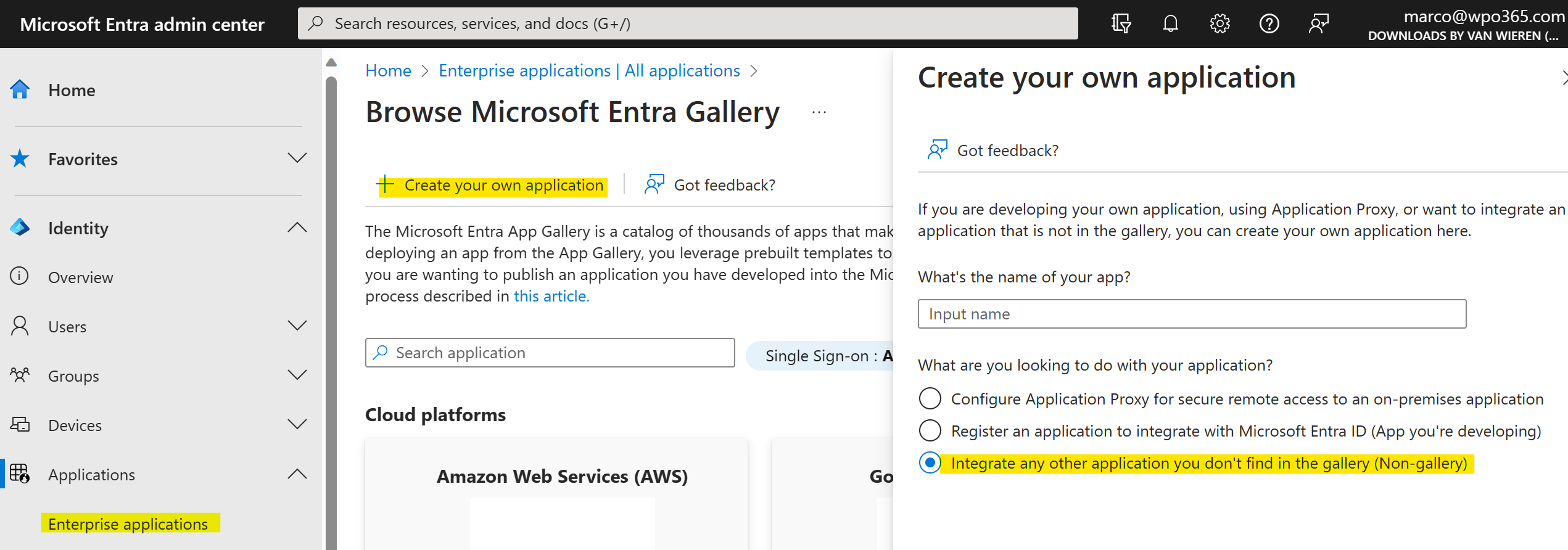
- From the Overview page, continue to the Properties page.
- Scroll down to Assignment required? and select No.
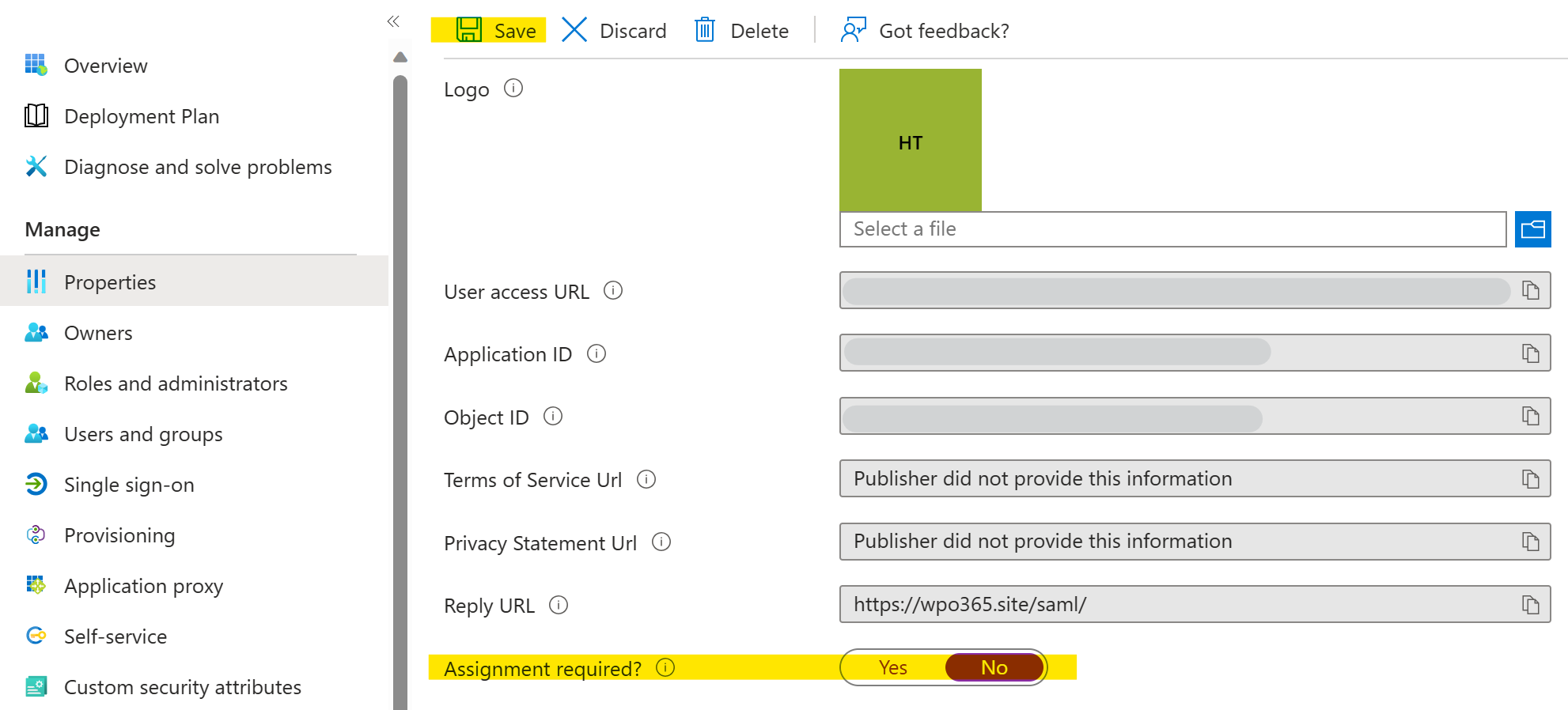

Please note If you require (user) assignment then make sure to assign users on the Enterprise application’s Users and groups page, or else no one will be able to sign in with this application.
- Continue to the Enterprise application’s Single sign-on page.
- Select SAML to continue.