The following steps explain, how you can manually edit the embed configuration and define a custom filter configuration for your embedded Power BI report.
- Click the button Edit embed-config manually (JSON), as shown below.


Note that the button changes to Edit embed-config visually. Clicking the button again will revert the generator back to its previous state and manual changes to the any of the settings below will be ignored.
- Scroll down to the Filter Configuration editor.
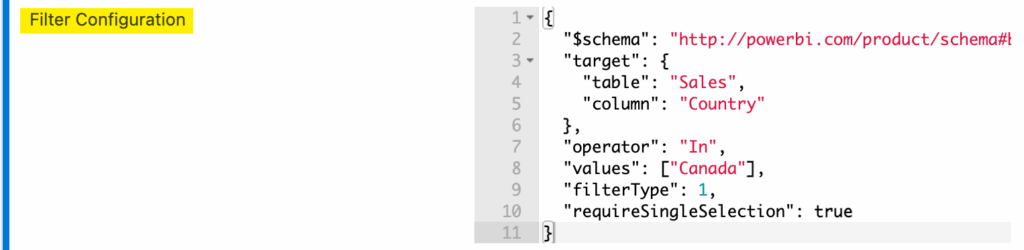
The following is an example of a valid filter configuration.
{
"$schema": "http://powerbi.com/product/schema#basic",
"target": {
"table": "Sales",
"column": "Country"
},
"operator": "In",
"values": ["Canada"],
"filterType": 1,
"requireSingleSelection": true
}When editing a filter configuration you must convert some enumerated values into number. In the example above you’ll notice that filterType is set to 1. To look up those enumerated values you can use the Power BI models reference. Here you can search for the actual values for filterType only to find that 1 stands for Basic.
Please also note that configuration properties must follow the JSON notation and all must be wrapped in double quotes e.g. “filterType”.

