Perform the following steps to configure WPO365 to use application permissions.
- Open WP Admin > WPO365 > Integration in one browser tab / window.
- Scroll to the section for Application access and check the option to Use app-only token.
- If you have added application permissions to the same App registration that you created to enable OpenID Connect based single sign-on, then click the corresponding option to Use existing App registration From the Single Sign-on tab. The Application (Client) ID and Secret will be copied from the plugin’s Single Sign-on configuration page.
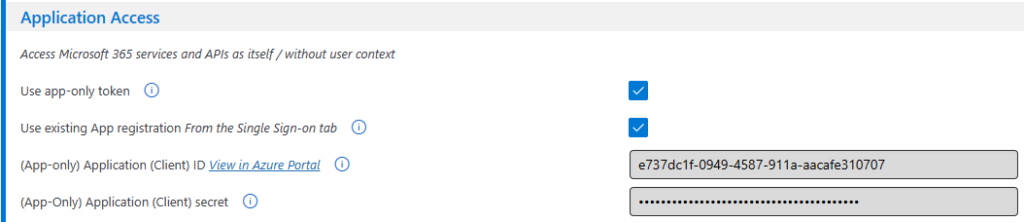
- If you registered a new application, then switch tabs and navigate to the App registration’s Overview page to copy the Directory (Tenant) ID. Switch back to the plugin’s Integration tab and paste the ID in the corresponding field for (App-only) Application (Client) ID.
- And if you registered a new application, then retrieve the secret’s value – that you created previously – from the text editor where you temporarily saved it and paste it in the field for (App-Only) Application (Client) secret on the plugin’s Integration page.
- Finally, scroll down and click Save configuration.

